From version 4.0.1.0 of Sentient Trader it is now possible to watermark your charts.
There is a new tab in Tools> Options which contains the settings for the watermark:
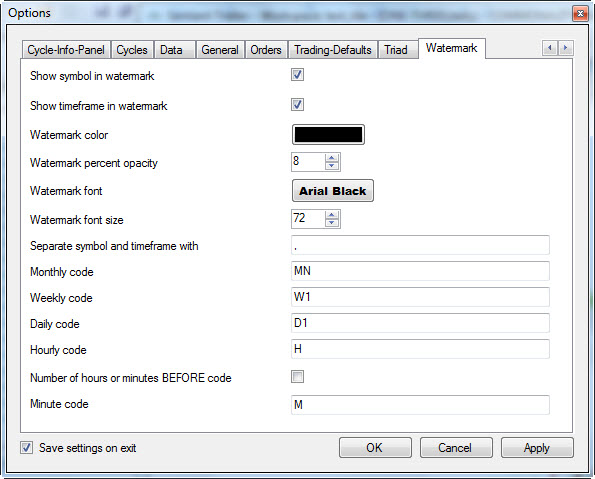
First of all to avoid having watermarked charts both the options "Show symbol in watermark" and "Show timeframe in watermark" need to be unchecked.
The functions of the options are the following:
- Show symbol in watermark: if checked the trading symbol for the chart will be shown as a watermark on the chart. The trading symbol can be changed by going to Tools> Trade Settings and changing the option under Trading symbol.
- Show timeframe in watermark: if checked then the timeframe of the chart will also be shown. [EOD may want to uncheck this, given that most of their charts will be daily. EOD users also using weekly or monthly data however may want to keep this option checked.]
- Watermark color: this is set to white by default, unless you are using the light theme in which case by default it will be set to black.
- Watermark percent opacity: the watermark sits behind everything on the chart, but you can set it to be translucent so that it isn't too strong and distracting.
- Watermark font: The font used for the watermark.
- Watermark font size: the font size. A strange quirk of Windows is that this needs to be set separately.
- Seperate symbol and timeframe with: this defines what goes between the symbol and timeframe. The default is ", " so that you will see this for example: "EURUSD, M5". This can be changed to whatever you prefer.
Then the remaining settings are for how you would like the different timeframes to be labelled:
- Monthly code: "MN" by default, but you could change this to anything you like, such as "Monthly".
- Weekly code: "W1" by default, but you could change this to anything you like, such as "Weekly".
- Daily code: "D1" by default, but you could change this to anything you like, such as "Daily".
- Hourly code: "H" by default, but you could change this to anything you like, such as "Hour".
- Minute code: "M" by default, but you could change this to anything you like, such as "Min".
- Number of hours or minutes BEFORE code: if this setting is checked then the number of hours or minutes will be written before the code, such as "15M" for the 15 minute chart. If this is not checked then it would be "M15".
Sam Medwin
Comments