This is easy to do!
In Sentient Trader go to Tools > Options and select the Data tab. You will need to change the four Replace MT4 path settings, as shown here:
To find the correct information, in MT4, go to File>Open Data Folder:
You will be taken to a folder similar to this:
If you click in the address bar at the top you can copy the location of the folder (right-click or use ctrl + C):
Then go back to the Options window in ST and paste that location into the box "Replace MT4 path". Make sure the check box above that for "Replace MT4 data paths" is checked.
Now you need the server name. In MT4 go to the Tools>Options menu and select the Server tab. The server name is shown there:
To make sure that you get the server name correct (sometimes, as in this example the company name is also included), in the Windows Explorer window that is open on the location of the MT4 data folder, go into the "history" folder. There you will see a folder with the same server name:
Copy and paste that server name (just the name in the folder ... not the additional company information given in MT4) into the box "Replace with MT4 server" in ST options. And check the "Replace MT4 server" box.
The final result will look like this:
Now you should make sure that you have all the necessary charts in MT4 in order to store the data. And Sentient Trader will read the data from the new path.
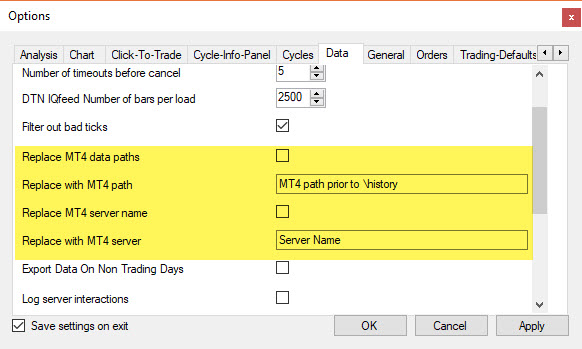
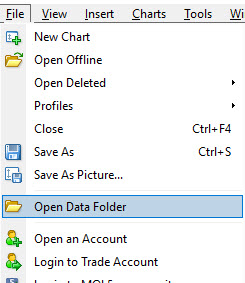
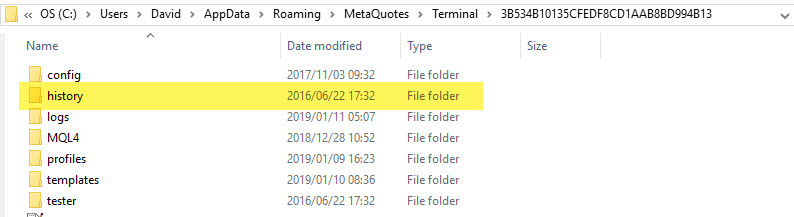
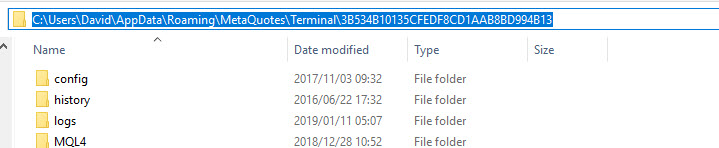
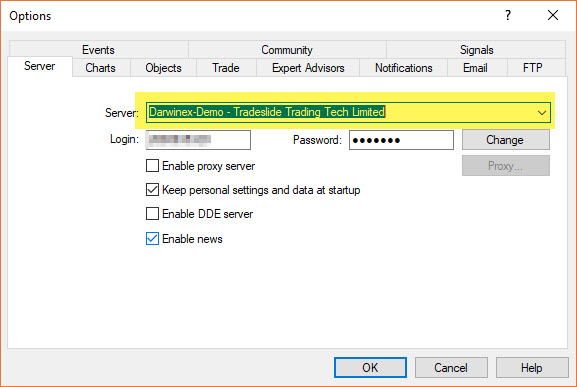
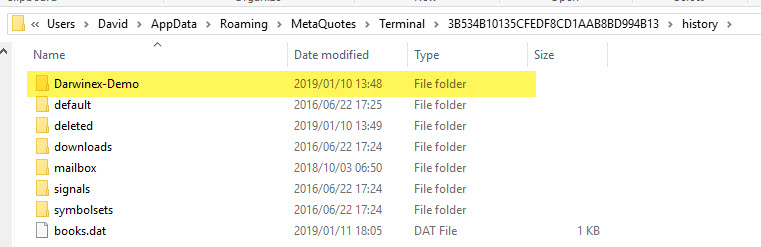
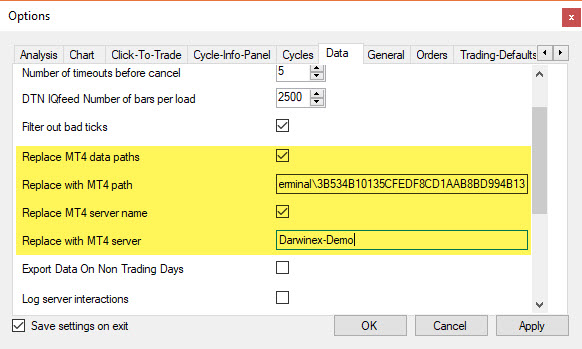
Sam Medwin
Comments